VisualStudio 2015のアンインストール
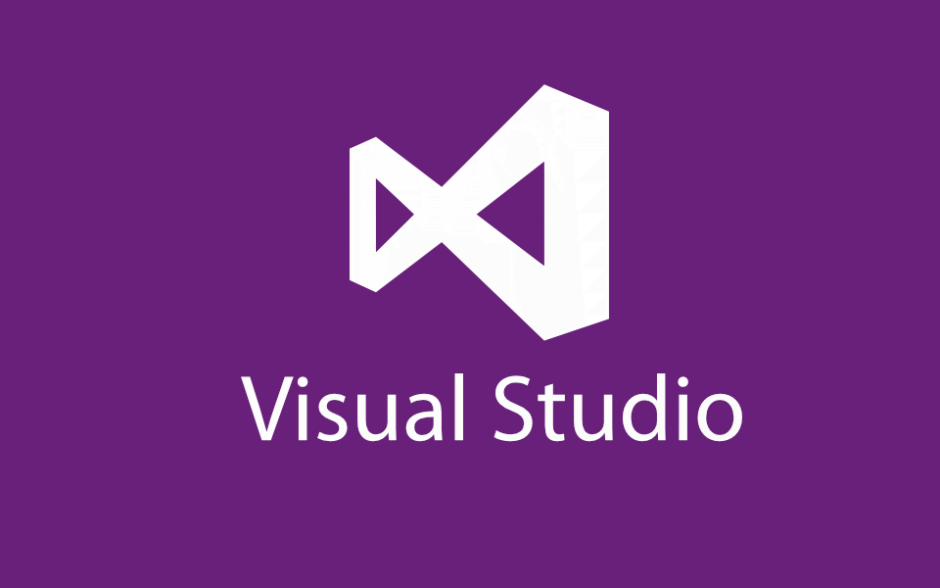
以前は、VisualStudioをアンイストールする場合、順番通りにアプリケーションの追加と削除から削除していく必要がありましたが、今は一括して削除してくれる便利なVisualStudioUnistallerというアンインストーラを使う事ができます。
このVisualStudioUnistallerはMicrosoft社製でGitHub上に公開されているので安心して利用できます。
ちなみに今回アンインストールを行なった環境はWindows10 にインストールしているVisualStudio2015をアンインストールしました。
VisualStudio 2015のアンインストール
- GitHubのVisualStudioUninstallerのページ中程にあるDownload:のURLをクリックします。
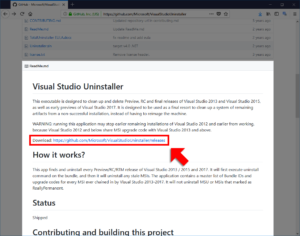
- 最新のReleaseのTotalUninstaller.zipをクリックしてダウンロードします。
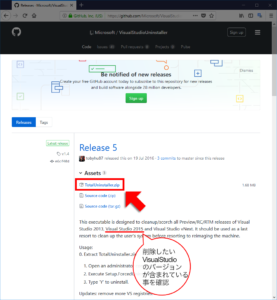
- ダウンロードしたTotalUninstaller.zipを解凍します。
- 管理者権限でPowerShellまたはコマンドプロンプトを開きます。
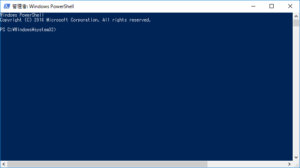
-
解凍されたファイル群の中にある、Setup.ForcedUninstall.exeが存在するディレクトリに移動します。ここではCドライブ直下のDownloadディレクトリにあるTotalUninstallerに存在するものとします。
C:¥> cd Downloadd¥TotalUninstaller -
Setup.ForcedUninstall.exeを実行し、「続行しますか?」の確認が表示されるのでYを入れて続行します。
C:¥Download¥TotalUninstaller> .¥Setup.ForcedUninstall.exe The following bundles were detected on your system: (Name: Visual Studio 2015 Update 3 (KB3022398), Version: 14.0.25420, BundleId: 7a68448b-9cf2-4049-bd73-5875f1aa7ba2) (Name: Microsoft Visual Studio Community 2015 with Updates, Version: 14.0.25420.1, BundleId: 0b00d3a0-df4d-4ebb-b015-2311a801c2d7) WARNING: This executable is designed to cleanup/scorch all Preview/RC/RTM releases of Visual Studio 2013, Visual Studio 2015 and Visual Studio vNext. It should be used as the last resort to clean up the user's system before resorting to reimaging the machine. Would you like to continue? [Y/N] Y - アンインストール処理が行われます。多少15~60分程度かかるので気長に待ちます。下記にアンインストール経過を記載しておきます。
Uninstalling: C:¥ProgramData¥Package Cache¥{0b00d3a0-df4d-4ebb-b015-2311a801c2d7}¥vs_community.exe Bundle: Microsoft Visual Studio Community 2015 with Updates has been uninstalled with exit code: 0. Bundle: Visual Studio 2015 Update 3 (KB3022398) has been uninstalled with exit code: -1. Normal Visual Studio Uninstall completed. Searching for stale MSIs and clean up stale MSIs. 41 stale MSIs found. Uninstalling them. Uninstalled IIS 10.0 Express with exit code: 0. 40/41 Uninstalled MS .NET Framework 4.5.1 Multi-Targeting Pack with exit code: 0. 39/41 Uninstalled MS .NET Framework 4.5.1 Multi-Targeting Pack (日本語) with exit code: 0. 38/41 Uninstalled MS Help Viewer 2.2 with exit code: 0. 37/41 Uninstalled MS Help Viewer 2.2 Language Pack - JPN with exit code: 0. 36/41 Uninstalled MS Portable Library Multi-Targeting Pack with exit code: 0. 35/41 Uninstalled MS SQL Server 2012 Native Client with exit code: 0. 34/41 Uninstalled MS SQL Server 2016 LocalDB with exit code: 0. 33/41 Uninstalled MS SQL Server 2016 T-SQL Language Service with exit code: 0. 32/41 Uninstalled MS SQL Server 2016 T-SQL ScriptDom with exit code: 0. 31/41 Uninstalled MS SQL Server 2016 管理オブジェクト with exit code: 0. 30/41 Uninstalled MS SQL Server 2016 管理オブジェクト (x64) with exit code: 0. 29/41 Uninstalled MS SQL Server Data Tools - JPN (14.0.60519.0) with exit code: 0. 28/41 Uninstalled MS System CLR Types for SQL Server 2014 with exit code: 0. 27/41 Uninstalled MS System CLR Types for SQL Server 2014 with exit code: 0. 26/41 Uninstalled MS System CLR Types for SQL Server 2016 with exit code: 0. 25/41 Uninstalled MS System CLR Types for SQL Server 2016 with exit code: 0. 24/41 Uninstalled MS VC 2013 x64 Additional Runtime - 12.0.21005 with exit code: 0. 23/41 Uninstalled MS VC 2013 x64 Minimum Runtime - 12.0.21005 with exit code: 0. 22/41 Uninstalled MS VC 2013 x86 Additional Runtime - 12.0.21005 with exit code: 0. 21/41 Uninstalled MS VC 2013 x86 Minimum Runtime - 12.0.21005 with exit code: 0. 20/41 Uninstalled MS VC 2015 x64 Debug Runtime - 14.0.24215 with exit code: 0. 19/41 Uninstalled MS VC 2015 x86 Debug Runtime - 14.0.24215 with exit code: 0. 18/41 Uninstalled MS Web Deploy 3.6 with exit code: 0. 17/41 Uninstalled Roslyn Language Services - x86 with exit code: 0. 16/41 Uninstalled SQL Server の Active Directory Authentication Library (x86) with exit code: 0. 15/41 Uninstalled SQL Server 用 Active Directory Authentication Library with exit code: 0. 14/41 Uninstalled SSDT の前提条件 with exit code: 0. 13/41 Uninstalled Team Explorer for VS 2015 Update 3.1 with exit code: 0. 12/41 Uninstalled TypeScript Tools for VS 2015 with exit code: 0. 11/41 Uninstalled VC IDE Base Package with exit code: 0. 10/41 Uninstalled VC IDE Core Package with exit code: 0. 9/41 Uninstalled VC IDE Debugger Package with exit code: 0. 8/41 Uninstalled VS 2015 Shell (Minimum) Interop Assemblies with exit code: 0. 7/41 Uninstalled VS 2015 Update 3 Diagnostic Tools - amd64 with exit code: 0. 6/41 Uninstalled VS 2015 Update 3 Diagnostic Tools - x86 with exit code: 0. 5/41 Uninstalled VS 2015 Update 3.1 Team Explorer Language Pack - ENU with exit code: 0. 4/41 Uninstalled VS 2015 Windows Diagnostic Tools with exit code: 0. 3/41 Uninstalled VS 2015 XAML Application Timeline with exit code: 0. 2/41 Uninstalled VS 2015 XAML Designer with exit code: 0. 1/41 Uninstalled VS 2015 XAML Visual Diagnostics with exit code: 0. 0/41 Deleting: C:¥Program Files (x86)¥Microsoft Visual Studio 14.0¥ Deleting: C:¥Users¥riverpage¥AppData¥Roaming¥Microsoft¥VisualStudio¥14.0 Deleting: C:¥Users¥riverpage¥AppData¥Local¥Microsoft¥VisualStudio¥14.0 Deleting: C:¥Users¥riverpage¥AppData¥Local¥Microsoft¥VSCommon¥14.0 Deleting: C:¥ProgramData¥Microsoft¥VisualStudioSecondaryInstaller Deleting registry: SOFTWARE¥Microsoft¥VisualStudio¥12.0 Deleting registry: SOFTWARE¥Microsoft¥VisualStudio¥14.0 Deleting registry: SOFTWARE¥Microsoft¥VisualStudio¥15.0 Deleting registry: SOFTWARE¥Microsoft¥VisualStudio¥12.0_Config Deleting registry: SOFTWARE¥Microsoft¥VisualStudio¥14.0_Config Deleting registry: SOFTWARE¥Microsoft¥VisualStudio¥15.0_Config Deleting registry: SOFTWARE¥Microsoft¥DevDiv¥vs¥Servicing¥12.0 Deleting registry: SOFTWARE¥Microsoft¥DevDiv¥vs¥Servicing¥14.0 Deleting registry: SOFTWARE¥Microsoft¥DevDiv¥vs¥Servicing¥15.0 - 以上でVisualStudio 2015のインストールが完了です。念のためパソコンを再起動した上で新しいバージョンのVisualStudioをインストールしましょう。
広告

